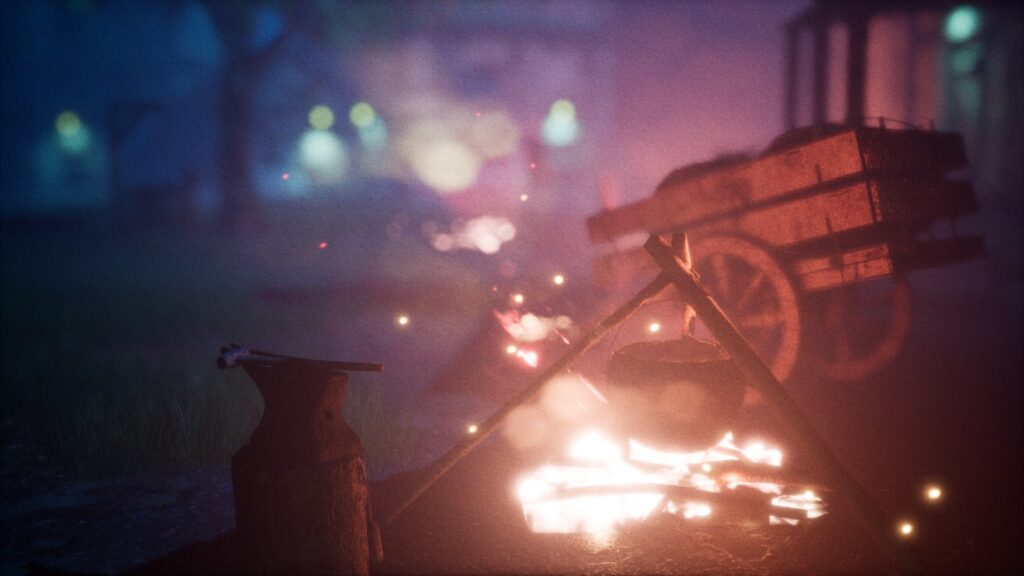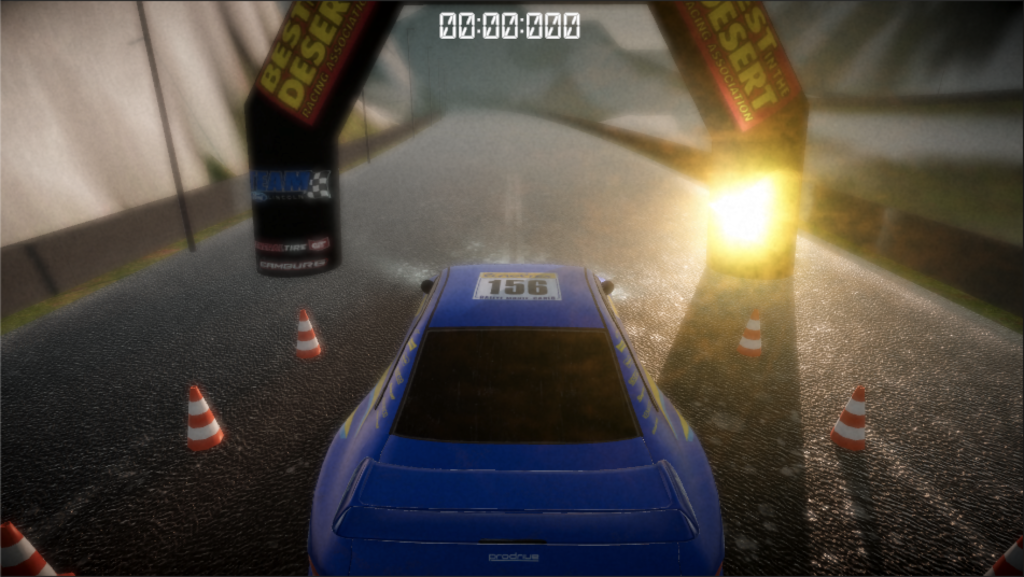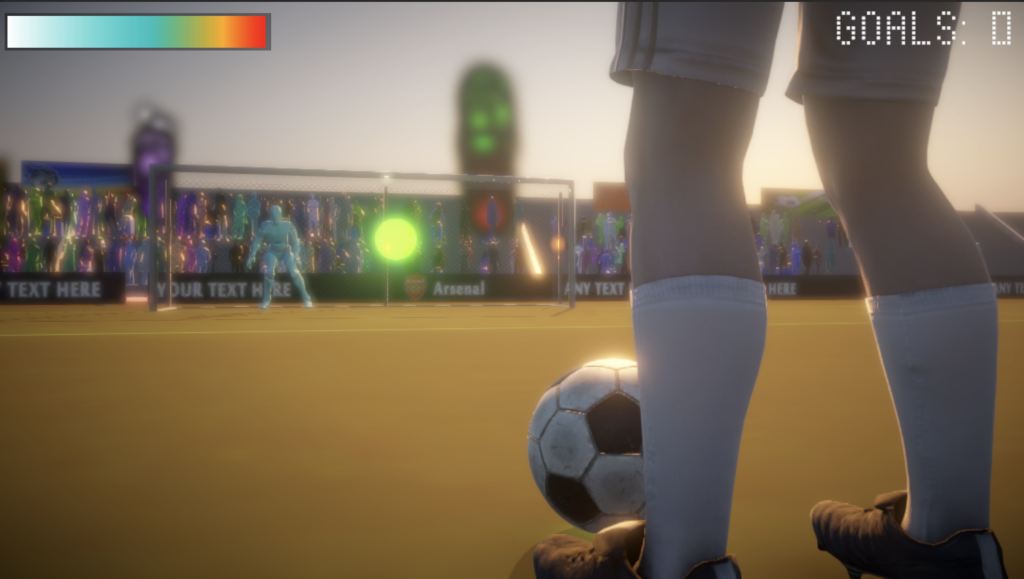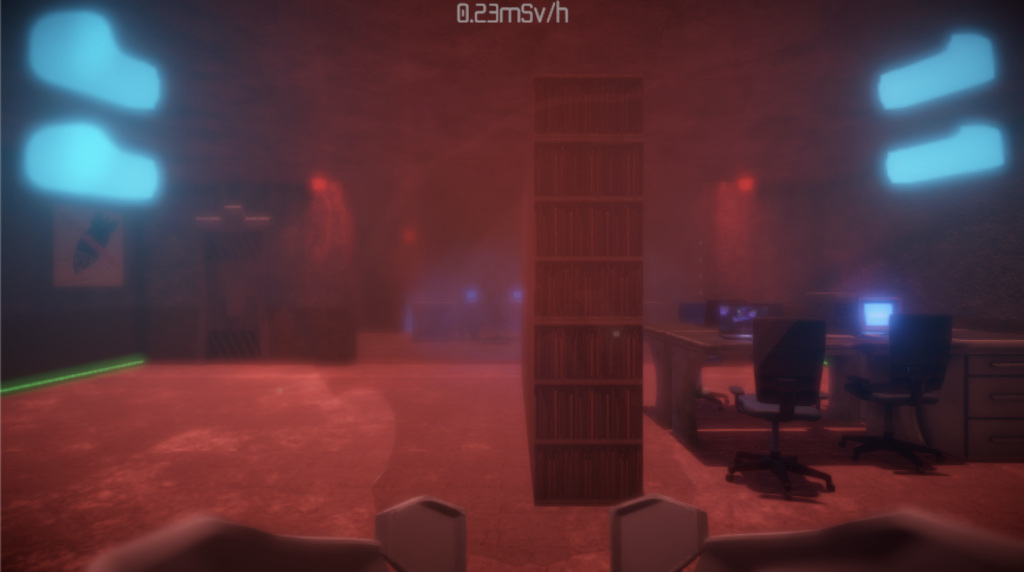- Deve essere prodotto un documento (GDD) che descriva come è stato progettato e pensato il gioco: incluso da dove sono stati scaricati i vari asset, i ruoli dei membri del team.
- Progetto di tipo: URP 3D
- Tempo di gioco: circa 5 minuti;
- Realizzare un’ambientazione coerente con il tema scelto dal team adoperando asset creati, scaricati da quixel bridge, sketchfab e altri siti gratuiti
- L’ambientazione e gli oggetti potranno essere verosimili e o flat/cell shading/lowpoly ma NON scherzosi/goliardici.
- Gli elementi presenti nel gioco devono essere coerenti al tema scelto.
- Creare un terrain opportuno con vegetazione e/o arbusti e/o rocce e/o altro: il terreno deve essere di dimensioni tali da giustificare il tempo di gioco
- Illuminazione: replicare dal punto di vista cromatico l’alba o il tramonto (toni pastello o caldi)
- Lavorare su effetti estetici tali da rendere più contestuale l’intera scena (post processing, nebbia, illuminazione, flare etc)
- Il giocatore non deve poter uscire dall’area dei gioco
- Realizzare un FPS (adoperare il mini fps controller) che si muoverà in un’area di gioco e dovrà trovare entro il tempo impostato 5 oggetti.
- I 5 oggetti dovranno comparire nelle 5 possibili posizioni cambiando casualmente ad ogni partita.
- Le aree di apparizioni dovranno essere riconoscibili da una media distanza (eg presenza di panchine, sassi, cespugli, falò, fonti di luci, particellari o altro che evidenziano il punto)
- Gli oggetti dovranno essere raccolti con la pressione del tasto RETURN (che dovrà essere mostrato come informazione “press RETURN key to grab” quando si è in prossimità dell’oggetto)
- Gli oggetti dovranno avere abilitato il flag emissive e produrre quindi una luce fittizia (con il post processing-> bloom attivato) quando il giocatore sarà nelle vicinanze tali da evidenziare che possono essere raccolti
- Quando un oggetto è raccoglibile dovrà apparire il messaggio “press RETURN key to grab”
- Gli oggetti raccolti dovranno quindi essere visualizzati in un’area dell’interfaccia grafica 2D non diegetica (possono essere sia testi che descrivono i singoli oggetti o icone o simboli)
- Applicare uno skybox di tip procedurale
- Applicare post processing opportuno
- Inserire degli oggetti luminosi che indicheranno il percorso da fare per raggiungere i diversi oggetti (ex piccole lampade sul terreno, pali della luce, altro)
- Oltre agli oggetti luminosi si dovrà disegnare un percorso tramite una texture opportuna sul terreno per guidare il giocatore verso i vari oggetti (vedere immagini di reference in fondo alla pagina)
- Impostare un’ambientazione sonora a tema in loop: non deve essere una colonna sonora ma un’audio di sottofondo appropriato (ex foresta: insetti o uccelli, acqua, vento etc)
- Quando si raccoglierà ogni singolo oggetto si dovrà sentire un suono o frase ad hoc o altro.
- Creare una scena di home la quale alla pressione del tasto enter passerà alla scena successiva di gioco cercare di creare interfacce con un minimo di sfondo/stile coerente ex legno/metallo/platica/etc
- Al termine della simulazione (raccolta di tutti gli oggetti) dovrà recarsi in una nuova scena con una schermata che mostrerà un breve testo descrittivo complimentandosi per il risultato.
- Aggiungere NPC umani e/o animali che si muoveranno casualmente nel mondo di gioco, con i quali opzionalmente il giocatore potrà interagire
Suggerimenti:
- Assegnare i ruoli ai diversi membri del team (riportarli nel GDD)
- Creare un progetto Unity e creare cartelle interne organizzate (Scripts, Scene, 3D, audio, etc)
- Pensare ad un team/storia che guiderà lo sviluppo
- Il termine del gioco dovrà essere mostrato
- Assegnare diversi task ai diversi membri del team (ex: cercare audio, cercare e/o produrre asset, produrre il documento GDD, organizzare il team etc)
- Pianificare un GANTT con i vari task
- Al termine di ogni lezione valutare brevemente cosa è andato bene e cosa no, se ci sono ritardi prevedere come gestire i contenuti/task non prodotti/raggiunti il giorno successivo
- Non importare asset audio che pesano più di qualche decina di MB, ridurli esternamente.
Consegna:
- La consegna avverrà il 28 giugno durante l’ultima lezione.
- La consegna FINALE avverrà il 22 LUGLIO.
- Dovrà essere consegnato un file in formato ZIP/RAR e dovrà avvenire sul drive del corso.
- Lo ZIP/RAR condiviso dovrà contenere IL PROGETTO UNITY su cui avete lavorato, il docente dovrà poter analizzare come avete lavorato
- Il documento GDD dovrà essere nello zip del progetto o nella stessa cartella.
Valutazione:
- Estetica
- Coerenza
- Funzionalità / dinamiche
- Creatività
- Funzionante / non funzionante
- Pulizia del progetto Unity
- Qualità GDD